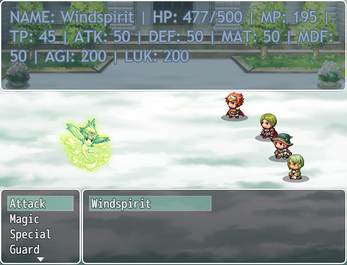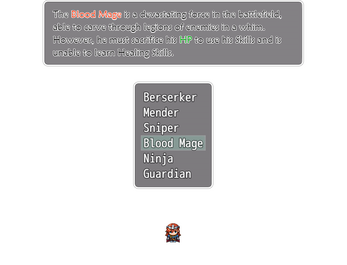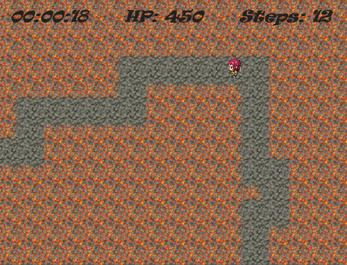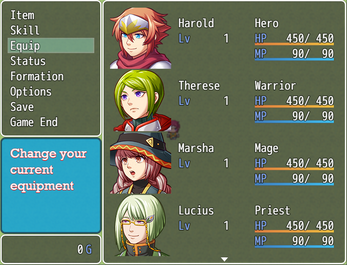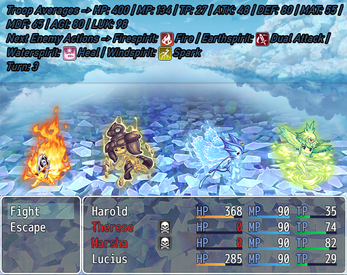VCM_HelpWindow
A downloadable tool
Introduction
No longer supported by the author. This plugin controls the Help Window in 40 possible Scenarios. This includes when it will appear and its Position, Text, Windowskin, Font Settings and Opacity. It also creates 26 new Text Codes from a to z, usable within the Help Window in all the aforementioned scenarios. The scenarios are:
- Title Help Window
- Map Help Window
- Choice List Help Window (Map)
- Number Input Help Window (Map)
- Select Item Help Window (Map)
- Message Help Window (Map)
- Scroll Text Help Window (Map)
- Menu Help Window
- Menu Status Help Window
- Menu Actor Help Window
- Item Category Help Window (Menu)
- Item List Help Window (Menu)
- Skill Type Help Window (Menu)
- Skill List Help Window (Menu)
- Equip Command Help Window (Menu)
- Equip Slot Help Window (Menu)
- Equip List Help Window (Menu)
- Status Help Window
- Options Help Window
- Save Help Window
- Load Help Window
- Game End Help Window
- Shop Command Help Window
- Shop Item Category Help Window
- Shop Item List Help Window
- Shop Item Number Help Window
- Name Input Help Window
- Choice List Help Window (Battle)
- Number Input Help Window (Battle)
- Select Item Help Window (Battle)
- Message Help Window (Battle)
- Scroll Text Help Window (Battle)
- Log Help Window (Battle)
- Party Command Help Window (Battle)
- Actor Command Help Window (Battle)
- Actor Help Window (Battle)
- Enemy Help Window (Battle)
- Skill Help Window (Battle)
- Item Help Window (Battle)
- Gameover Help Window
Version -> 1.02
This plugin was tested only on RPG Maker MV Version 1.6.2. I cannot guarantee it works on lower versions.
Terms of Use:
- Available for commercial and non-commercial use
- You may freely edit the code
- You are not allowed to redistribute this plugin. Instead, provide a link(https://vcm-plugins.itch.io/vcm-helpwindow)
- Do not claim this plugin as your own
- Credit is not required. However, if you want to, credit me as 'VCM Plugins'
Parameters Overview
Help Window Wordwrapping
Disabled(false) by default. Enabling it will automatically break line whenever the Help Window Text Width is higher than the Help Window Width. You can still break lines normally in the item description (if applicable) or using \n (provided you don't change the n Parameter). This will not break line in the middle of words. For example, "aaaaaaaaaaaaaaaaaaaaaaaaaaaaaaahhhhhhhhhhhhhhhhhhhhhhhhhhhhhhhhhhhhhhhhhhhhh" will not activate the break line and if the Text Width is higher than the Help Window Width, the text will be cropped.
1 - Custom Text Codes
This section contains 26 parameters from a to z. The value you put in those parameters is an eval that will be executed whenever "\char" is put in the Help Window Text. For example, "\a" will run the code in the a parameter. It isn't necessary for the code to return a value. If the code in the parameter is invalid, it will just remove the "\char" and show a log in your debug console, specifying the parameter with the invalid code. Depending on where you are setting the text, the syntax may change slightly. See the 4 - Help Window Text section for more details. For a detailed explanation of the default values, check the Custom Text Codes Explanation in this plugin's Help Section.
2 - Show Help Window
This section contains 40 parameters. It determines whether the Help Window will appear in the specific scenario. Setting the value to Show(true) will show the Help Window, else, it will hide it. If you opt for the latter, most other Parameters for that scenario will be rendered useless. For example, setting the Title Help Window parameter to Hide(false), will make the Title Help Window Position, Title Help Window Text, Title Help Window Windowskin, Title Help Window Font and Title Help Window Opacity parameters useless.
3 - Help Window Position
This section contains 40 parameters. It determines the Help Window x and y positions, as well as its width and height in the specific scenario. The parameters are objects and all values are numbers. If setting the objects textually, refer to the default value, which usually is {"x":"0","y":"0","Width":"816","Height":"108"}. The higher the x value, the farther it will start in the right. The higher the y value, the lower it will start. If the x or y values are higher than the game screen's width and height, respectively, it will not be visible. If you want to set negative values, you must do it textually. If x + Width <= 0 or y + Height <= 0 or Width <= 0 or Height <= 0, it will not appear. Putting values that aren't numbers may throw errors.
4 - Help Window Text
This section contains 31 parameters(scenarios the RPG Maker MV already covers aren't included). It determines what will be shown in the Help Window in the specific scenario. This may include images(provided the adequate text code is used). The Map Help Window Text, Number Input Help Window Text (Map), Message Help Window Text (Map), Scroll Text Help Window Text (Map), Shop Item Number Help Window Text, Name Input Help Window Text, Number Input Help Window Text (Battle), Message Help Window Text (Battle), Scroll Text Help Window Text (Battle), Log Help Window Text (Battle) and Gameover Help Window Text parameters are plain text. Usually anything you put there will be shown as you wrote. However, all other parameters in this section are arrays of strings. If you set them with the Text List, it works identical to the other parameters. However when setting it textually, you must write it as an array of strings. For example, ["Fight","Escape"] or ["Status"]. For a detailed explanation about how and when the values are used, check the Help Window Text Explanation in this plugin's Help Section. Notes:
- Text Codes, be it from the default engine or provided by this plugin may be used.
- Numbers-only Text need \, like \5. Putting just 5 can throw errors.
- When using "", it may change how you call Text Codes. Try using \\.
Examples:
\I[1] = standard draw icon 1;
"\I[1]" = inconsistency;
"\\I[1]" = standard draw icon 1;
\n = n parameter provided by this plugin;
"\n" = standard break line;
"\\n" = n parameter provided by this plugin;
\p = p parameter provided by this plugin;
"\\p" = p parameter provided by this plugin;
5 = error;
\5 = 5;
"\5" = error;
"\\5" = 5;
5 - Help Window Windowskin
This section contains 40 parameters. It allows you to determine which Windowskin you will use for the Help Window in the specific scenario. The image should be a png file located in the img\system folder. When setting the value textually, don't use the extension. For example, Window or "Window", works fine, while Window.png or "Window.png", don't. If the value is invalid, it may throw errors. Using unsuitable files may have unexpected results. For example, using "Shadow 1" as Windowskin probably will show no Window for being too small.
6 - Help Window Font
This section contains 40 parameters. It allows you to determine the Font Settings for the Help Window in the specific scenario. The parameters are objects whose default value is {"Font":"GameFont","Font Size":"28","Italic":"false", "Text Color":"#ffffff","Text Outline Color":"rgba(0, 0, 0, 0.5)", "Text Outline Width":"4"}. Font specifies the Font Name. Even if it works on your machine without, remember to add the Font to your game if you distribute it. Font Size is a number. If its value be 0 or lower it will not appear. Putting values that aren't numbers may throw errors. Italic determines wheter the font will be in Italic(if true) or not(if false). Putting non-boolean values may throw errors. Text Color specifies the color of the text. You can use several ways to show color, such as Hex("#ffffff") or RGBA(rgba("217, 136, 74, 1")). Search about Javascript colors to learn more. Invalid values will make the Text Color be black. Text Outline Color determines the color of the text contour. The same rules of Text Color apply here. Text Outline Width specifies the width of the text contour. It is a number, and if equal to 0, it will not be visible. If lower than 0, it will appear differently. If it is too big, it may block the actual text.
7 - Help Window Opacity
This section contains 40 parameters. It allows you to determine the opacity of the Help Window in the specific scenario. The value should be a number between 0 and 255. Any value lower than 0 will be converted to 0, and any value higher than 255 will become 255. The higher the value, the more opaque becomes the window. With an opacity of 0, the window will become transparent, but the text will still be visible. Putting values textually that aren't numbers may throw errors.
<Eval: code>
Putting this in any Help Window Text will run the code between <Eval: >. Don't forget the white space. It isn't necessary for the code to return a value. If the code is invalid, it will just remove the <Eval: code> and show a log in your debug console. Examples:
<Eval: $gameParty._steps> = will run the code;
<Eval:$gameParty._steps> = <Eval:$gameParty._steps>;
"<Eval: $gameParty._steps>" = will run the code;
Script Calls
$gameSystem.updateMapHelpWindow();
By default, only the text of the Map Help Window is updated while the player is roaming in the map. This Plugin Script Call will update all the Map Help Window parameters in that moment.
$gameSystem.setHelpWindowTone(red, green, blue);
The Change Window Color Event Command no longer affects the Help Window. If you want to change the Help Window Tone use the Script Call above. Values lower than -255 will become -255 and higher than 255, will be converted in 255. If any of the values provided are missing or not a number, errors may be thrown. This will not affect the Help Window while in the Title.
Examples:
$gameSystem.setHelpWindowTone(54, 67, 200); $gameSystem.setHelpWindowTone(-278, -4678, 3000);
When changing values of parameters of this plugin mid-game, if you want it to be saved locally(only when the player saves and then loads the game), you use the following syntax:
$gameSystem._VCMHelpWindow['param'] = value;
Examples:
$gameSystem._VCMHelpWindow['Choice List Help Window (Map)'] = true; $gameSystem._VCMHelpWindow['Choice List Help Window Position (Map)'].x = 200; $gameSystem._VCMHelpWindow['Choice List Help Window Position (Map)'].y = 200; $gameSystem._VCMHelpWindow['Choice List Help Window Position (Map)'].Width = 200; $gameSystem._VCMHelpWindow['Choice List Help Window Position (Map)'].Height = 200; $gameSystem._VCMHelpWindow['Choice List Help Window Text (Map)'] = ["Yes", "No"]; $gameSystem._VCMHelpWindow['Choice List Help Window Windowskin (Map)'] = "Window - Copy"; $gameSystem._VCMHelpWindow['Choice List Help Window Font (Map)'].Font = "Algerian"; $gameSystem._VCMHelpWindow['Choice List Help Window Font (Map)']['Font Size'] = 20; $gameSystem._VCMHelpWindow['Choice List Help Window Font (Map)'].Italic = true; $gameSystem._VCMHelpWindow['Choice List Help Window Font (Map)']['Text Color'] = "rgba(200, 77, 120, 0.5)"; $gameSystem._VCMHelpWindow['Choice List Help Window Font (Map)']['Text Outline Color'] = "rgba(1, 77, 120, 1)"; $gameSystem._VCMHelpWindow['Choice List Help Window Font (Map)']['Text Outline Width'] = 1; $gameSystem._VCMHelpWindow['Choice List Help Window Opacity (Map)'] = 150;
If you want to change values of parameters globally (the only way to change values in the Title, Options and Load Scenes, as well the as the Help Window Wordwrapping parameter), alongside the options configurations, you use the following syntax(if the second command isn't included, values will be reset when the game is closed and open again):
VCM.Param['param'] = value; ConfigManager.save();
Examples:
VCM.Param['Help Window Wordwrapping'] = true; VCM.Param['Title Help Window'] = true; VCM.Param['Title Help Window Position'].x = 11; VCM.Param['Title Help Window Position'].y = 11; VCM.Param['Title Help Window Position'].Width = 408; VCM.Param['Title Help Window Position'].Height = 70; VCM.Param['Title Help Window Text'][0] = "You'll love this\nGame!"; VCM.Param['Title Help Window Windowskin'] = "Window - Copy"; VCM.Param['Title Help Window Font'].Font = "Algerian"; VCM.Param['Title Help Window Font']['Font Size'] = 41; VCM.Param['Title Help Window Font'].Italic = true; VCM.Param['Title Help Window Font']['Text Color'] = "#ffcc66"; VCM.Param['Title Help Window Font']['Text Outline Color'] = "#ff0000"; VCM.Param['Title Help Window Font']['Text Outline Width'] = 8; VCM.Param['Title Help Window Opacity'] = 50; ConfigManager.save();
Just remember that putting wrong value types may throw errors.
Also, you can change the Custom Text Codes parameters values, although those won't be saved. Examples:
VCM.Param['a'] = "Heals";
VCM.Param.h = 'if($gameParty.inBattle()){if(item){if(DataManager.isItem(item) || DataManager.isSkill(item)){if(item.hitType === 1){"Accuracy: " + item.successRate * BattleManager.actor().hit + "%";}else{"Accuracy: " + item.successRate + "%";}}}}';
Finally, Help Window Texts that are arrays can be manipulated with array methods, like push() and pop().
Limitations
This plugin does not affect windows other than the Help Window directly. This means that windows may overlap one another. If that happens, you may want to change the affected windows positions(ideally), or put the Help Window where it play nice with the other windows.
Furthermore, although this plugin supports new Commands(provided it follows the new syntax), it does not supports new scenarios. For example, if you add a 'Credits' Command to the Title Window, it will show the text you specified for it in the parameters. But it won't do nothing when you actually enter in your Credits. This probably will have 2 possible outcomes:
- The Help Window will never appear
- The Help Window will stay how it was before you entered the Credits
Therefore, any custom scenario you created for your game, if you want it to use similar features to this plugin, you will have to implement it yourself.
Compatibility
Plugin Manager line-up for maximum compatibility:
VCM_HelpWindow
VCM_PreviousTurn
VCM_BattleSave
VCM_Quicksave
VCM_MovementSpeeds
VCM_StateDescription
VCM_TermDescription
VCM_BattleMainMenu
VCM_EventHighlighting
VCM_SkillBar
VCM_MirroredSpriteset
VCM_ActionPoints
VCM_ActionOrder
VCM_EnemyGauges
VCM_MultipleGauges
VCM_ElementAffinity
VCM_AutoBattle
VCM_EnemyInfo
VCM_NumberBattlers
VCM_NoBattleLog
Versions
Version -> 1.00
Released Plugin.
Version -> 1.01
Removed an unnecessary console log. Updated documentation.
Version -> 1.02
Updated documentation.