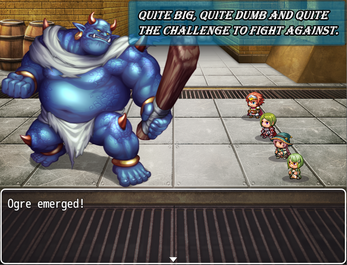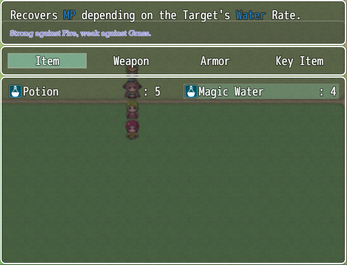VCM_TermDescription
A downloadable tool
Introduction
This plugin shows an extra Help Window when hovering over a parameter-specified term. This includes text in Help and Message Windows. Term Help Window is configurable. No longer supported by the author.
Version -> 1.02
This plugin was tested only on RPG Maker MV Version 1.6.2. I cannot guarantee it works on lower versions.
Terms of Use:
- Available for commercial and non-commercial use
- You may freely edit the code
- You are not allowed to redistribute this plugin. Instead, provide a link(https://vcm-plugins.itch.io/vcm-termdescription)
- Do not claim this plugin as your own
- Credit is not required. However, if you want to, credit me as 'VCM Plugins'
Parameters Explanation
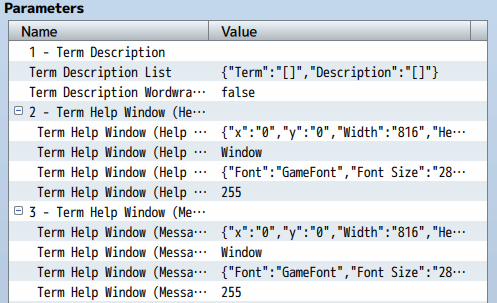
Term Description List
This parameter contains two lists of notes. The 'Term' list is where you put all terms that are valid for this plugin. The length of the term is interpreted literally. This means that 'Fire' has 4 characters and ' Fire ', 6. Text codes may be used, but rarely will work as intended. Order of terms is only relevant when a term is part of another term. For example, if term 'Water' is defined before 'Waterspirit', description will be different depending on which letter the player is hovering. Earlier terms have priority over later terms, so in this case is recommended that 'Waterspirit' is defined before 'Water'. Values here are case-sensitive: 'God' and 'god' are different. The 'Description' list defines the text to be shown by the Term Help Window. It must have the same order of 'Term' list. Text codes, such as '\C[2]' and '\n' may be used. This includes the ones in VCM_HelpWindow, if the plugin is 'ON' and above this one in the Plugin Manager. Text color changes will last until you're out of the current scene.
Term Description Wordwrapping
This parameter enables/disables the automatic line break whenever the Term Help Window Text Width is higher than the Term Help Window Width. You can still break lines normally in the Term Description List 'Description' parameter. This will not break line in the middle of words. For example:
"aaaaaaaaaaaaaaaaaaaaaaaaaaaaaaahhhhhhhhhhhhhhhhhhhhhhhhhhhhhhhhhhhhhhhhhhhhh" will not activate the line break and if Text Width is higher than the Term Help Window Width, text will be cropped.
Term Help Window (Help Window) Position
This parameter determines the Term Help Window (Help Window) x and y positions, as well as its width and height. The higher the x value, the farther it will be in the right. The higher the y value, the lower it will be. If the x or y values are higher than the game screen's width and height, respectively, it will not be visible. If x + Width <= 0 or
y + Height <= 0 or Width <= 0 or Height <= 0, it will not appear. All values are evals. This means that it is possible to change values depending on the current scene. Examples:
x -> if(SceneManager._scene instanceof Scene_Battle){Graphics.boxWidth / 2;}else{0;}
y -> if(SceneManager._scene instanceof Scene_Battle){200;}else if(SceneManager._scene instanceof Scene_Item || SceneManager._scene instanceof Scene_Skill){50;}else{0;}
Width -> if(SceneManager._scene instanceof Scene_Equip){Graphics.boxWidth / 2;}else{Graphics.boxWidth;}
Height -> if(SceneManager._scene instanceof Scene_Save || SceneManager._scene instanceof Scene_Load){Graphics.boxHeight / 10;}else{108;}
Term Help Window (Help Window) Windowskin
This parameter specifies which Windowskin you will use for the Term Help Window (Help Window). The image should be a png file located in the img\system folder. When setting the value textually, don't use extension. For example, Window or "Window", works fine, while Window.png or "Window.png", don't. If the value is invalid, it may throw errors. Using unsuitable files may have unexpected results. For example, using "Shadow 1" as Windowskin probably will show no Window for being too small.
Term Help Window (Help Window) Font
This parameter determines the Font Settings for the Term Help Window (Help Window). The parameter is an objects whose default value is {"Font":"GameFont","Font Size":"28","Italic":"false", "Text Color":"#ffffff","Text Outline Color":"rgba(0, 0, 0, 0.5)", "Text Outline Width":"4"}. Font specifies Font Name. Even if it works on your machine without, remember to add the Font to your game if you distribute it. Font Size is a number. If its value is 0 or lower it will not appear. Putting values that aren't numbers may throw errors. Italic determines whether the font will be in Italic(if true) or not(if false). Putting non-boolean values may throw errors. Text Color specifies the color of the text. You may use several ways to show color, such as Hex("#ffffff") or RGBA(rgba("217, 136, 74, 1")). Search about Javascript colors to learn more. Invalid values will make the Text Color black. Text Outline Color determines color of the text contour. The same rules of Text Color apply here. Text Outline Width specifies width of the text contour. It is a number, and if equal to 0, it will not be visible. If lower than 0, it will appear differently. If it is too big, it may block the actual text.
Term Help Window (Help Window) Opacity
This parameter defines the opacity of the Term Help Window (Help Window). The value should be a number between 0 and 255. Any value lower than 0 will be converted to 0, and any value higher than 255 will become 255. Higher values means a more opaque window. With an opacity of 0, the window will become transparent, but the text will still be visible. Putting values textually that aren't numbers may throw errors.
Term Help Window (Message Window) Position
This parameter determines the Term Help Window (Message Window) x and y positions, as well as its width and height. The higher the x value, the farther it will be in the right. The higher the y value, the lower it will be. If the x or y values are higher than the game screen's width and height, respectively, it will not be visible. If x + Width <= 0 or y + Height <= 0 or Width <= 0 or Height <= 0, it will not appear. All values are evals. This means that it is possible to change values depending on the current scene. Examples:
x -> if(SceneManager._scene instanceof Scene_Battle){Graphics.boxWidth / 2;}else{0;}
y -> if(SceneManager._scene instanceof Scene_Battle){0;}else{500;}
Width -> if(SceneManager._scene instanceof Scene_Battle){Graphics.boxWidth / 2;}else{Graphics.boxWidth;}
Height -> if(SceneManager._scene instanceof Scene_Battle){80;}else{108;}
Term Help Window (Message Window) Windowskin
This parameter specifies which Windowskin you will use for the Term Help Window (Message Window). The image should be a png file located in the img\system folder. When setting the value textually, don't use extension. For example, Window or "Window", works fine, while Window.png or "Window.png", don't. If the value is invalid, it may throw errors. Using unsuitable files may have unexpected results. For example, using "Shadow 1" as Windowskin probably will show no Window for being too small.
Term Help Window (Message Window) Font
This parameter determines the Font Settings for the Term Help Window (Message Window). The parameter is an objects whose default value is {"Font":"GameFont","Font Size":"28","Italic":"false", "Text Color":"#ffffff","Text Outline Color":"rgba(0, 0, 0, 0.5)", "Text Outline Width":"4"}. Font specifies Font Name. Even if it works on your machine without, remember to add the Font to your game if you distribute it. Font Size is a number. If its value is 0 or lower it will not appear. Putting values that aren't numbers may throw errors. Italic determines whether the font will be in Italic(if true) or not(if false). Putting non-boolean values may throw errors. Text Color specifies the color of the text. You may use several ways to show color, such as Hex("#ffffff") or RGBA(rgba("217, 136, 74, 1")). Search about Javascript colors to learn more. Invalid values will make the Text Color black. Text Outline Color determines color of the text contour. The same rules of Text Color apply here. Text Outline Width specifies width of the text contour. It is a number, and if equal to 0, it will not be visible. If lower than 0, it will appear differently. If it is too big, it may block the actual text.
Term Help Window (Message Window) Opacity
This parameter defines the opacity of the Term Help Window (Message Window). The value should be a number between 0 and 255. Any value lower than 0 will be converted to 0, and any value higher than 255 will become 255. Higher values means a more opaque window. With an opacity of 0, the window will become transparent, but the text will still be visible. Putting values textually that aren't numbers may throw errors.
Script Calls
VCM.TermDescription['Term Description List'].Term[n] = "x";
This script call will change the term number n(starting from 0) in the Term Description List 'Term' parameter to the "x" value. That way you may enable/disable activation of the Term Help Window for specific terms. Examples:
VCM.TermDescription['Term Description List'].Term[1] = "ppppppp"; VCM.TermDescription['Term Description List'].Term[1] = "MP"; VCM.TermDescription['Term Description List'].Term[9] = "Tactical Points"; VCM.TermDescription['Term Description List'].Term[9] = "TP";
VCM.TermDescription['Term Description List'].Description[n] = "x";
This script call will change the description number n(starting from 0) in the Term Description List 'Description' parameter to the "x" value. That way you may change the text of Term Help Window for specific terms. Examples:
VCM.TermDescription['Term Description List'].Description[3] = "This guy was ranked the least likely person of win the tournament"; VCM.TermDescription['Term Description List'].Description[3] = "After some unexpected performances, this guy has reached the final";
Compatibility
Plugin Manager line-up for maximum compatibility:
VCM_HelpWindow
VCM_PreviousTurn
VCM_BattleSave
VCM_Quicksave
VCM_MovementSpeeds
VCM_StateDescription
VCM_TermDescription
VCM_BattleMainMenu
VCM_EventHighlighting
VCM_SkillBar
VCM_MirroredSpriteset
VCM_ActionPoints
VCM_ActionOrder
VCM_EnemyGauges
VCM_MultipleGauges
VCM_ElementAffinity
VCM_AutoBattle
VCM_EnemyInfo
VCM_NumberBattlers
VCM_NoBattleLog
Versions
Version -> 1.00
Released Plugin.
Version -> 1.01
Fixed wrong description of parameters. Updated documentation.
Version -> 1.02
Updated documentation.